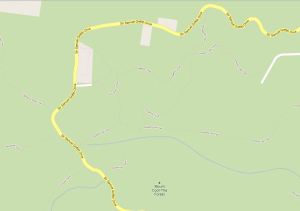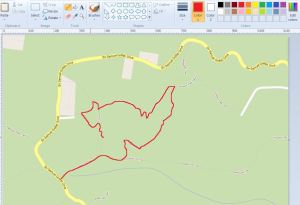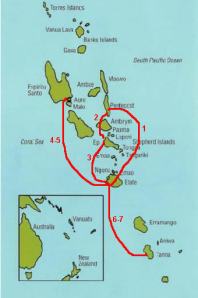I recently added a map with our own route to my photobook and was very pleased with the result. It’s not hard, but it does require a bit of work…
You can add maps with routes for a walk or bike ride you did, or maybe you went on a road trip with the car or motorbike, it might even be of that amazing 4WD trip you did last year. But also for holidays where you flew to your destination you can add a route map: create a curved line from where you started to your destination instead of a stright line to show the plane route through the air!
First, try to find a map of the area you need. One of the easiest places to find a map is google as you can make the map area as big or as small as you need. But also a brochure with a detailed map is a great starting point.
If the map you want to use is not already digital, make a scan or take a photo of it. If you are using google maps, create a snapshot of the required area and save it (use for example the snipping tool to do this).
Now, open the program Paint on your computer and select your map. For example a map of the Mt Coot-tha area in Brisbane:
Using paint, you can draw a line of the walk you did or the route you drove:
I used a red pen, set to medium thickness, as it is easy to see on this background. Paint lets you choose any colour you want.
I sometimes use EveryTrail to track my walk or ride, the map from EveryTrail can also easily be used to add to your photobook as it already shows the route you did with a red line – how easy is that!
Here is an example of a map with flights in between islands, it shows the numerical order of the flights too by simply adding a number:
Go on, give it a go in your next photobook and show us an image of your home made map with route – we would love to see what you created.